Employees can report any COVID19 symptoms that they have using the Self-Declaration form. The data entered in this Google Form will be displayed in a Google Data Studio report.
Demo Form: https://docs.google.com/forms/d/e/1FAIpQLSci3kNzmGKimuToRML391ilg66VVRnHQI7pNNvI332n6TyiBw/viewform
Demo Report: https://datastudio.google.com/s/ogDjRhJqYi0
You can copy the form and the report and use it in your organization. Follow the below instructions to copy.
How to copy the form and store the responses in a Google Sheet?
-
Click the link below
https://docs.google.com/forms/d/1NBQIGfI8i2zbm7GhfnVZlKYzGfUtN2nWE-kHooLAIj8/copy
-
Login to your Google account
-
Click the button ‘Make a copy’
-
Click the tab ‘Responses’
-
Click the ‘Create spreadsheet’ icon

-
Select the ‘Create new spreadsheet’ option. Click ‘Create’. That creates a new sheet.
-
Click the ‘view form’ button
 and test it by entering some data. You should see the spreadsheet being filled by the this data. Proceed further only after filling some sample data.
and test it by entering some data. You should see the spreadsheet being filled by the this data. Proceed further only after filling some sample data.
How to create a data source and copy the Data Studio report?
-
Log in to your Google account
-
Click the below link to open the report
-
Click the copy button
 on the top-right side of the report.
on the top-right side of the report. -
Open the drop down below ‘New Data Source’ and click ‘Create New Data Source’
-
Click the connector ‘Google Sheets’
-
Select the spreadsheet that was created previously.
-
Click ‘Connect’
-
You will be shown the list of fields that were added to the data source. Make sure that ‘type’ for each of the fields matches with the below image. If any field does not match, use the drop down to change it. Note: Timestamp field’s type should be ‘Date Hour Minute (YYYYMMDDhhmm)’ and not ‘Date (YYYYMMDD).
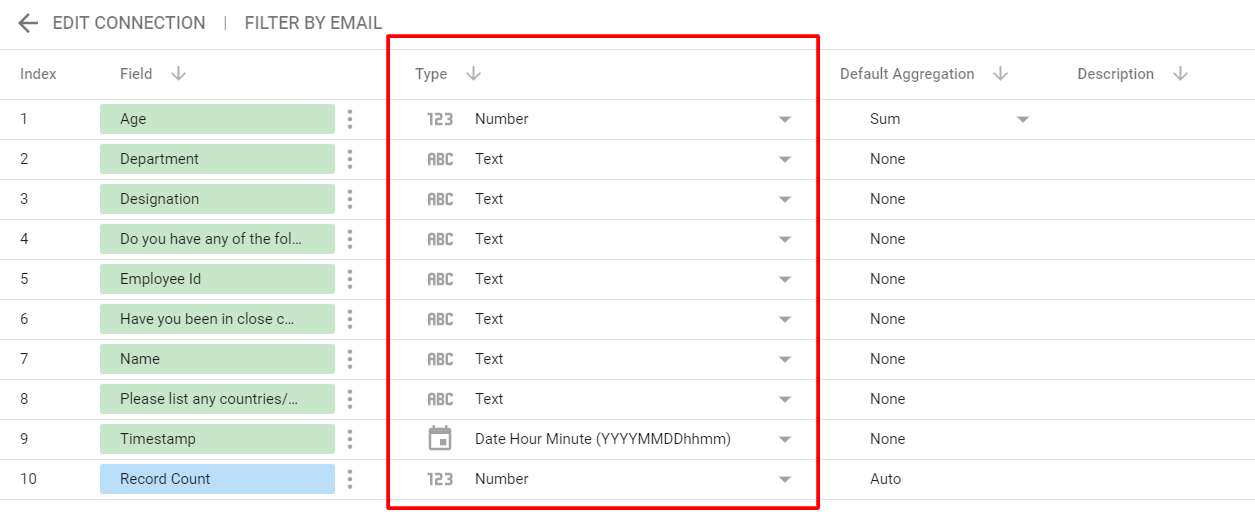
-
Click ‘Add to report’
-
Click ‘Copy Report’. That creates a copy of the report for you to use.
