This post shows you how to track button clicks on a website using Google Tag Manager. I assume that you not only know how to install Google Analytics using Tag Manager but have already done that on your website. So here is a page with the ‘Shop now’ button. Let’s see how to track this button clicks using GTM. 
Step 1: Enable Click Variables
- Login to GTM, go to Variables>>Configure
- Enable the ‘Clicks’ variables
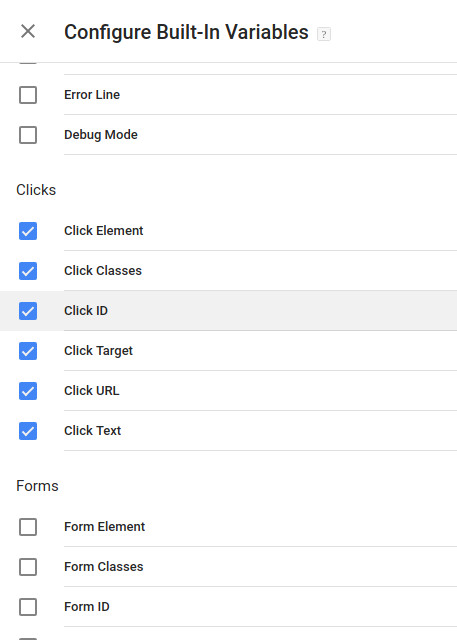
Step 2: Create a Shop Now button trigger
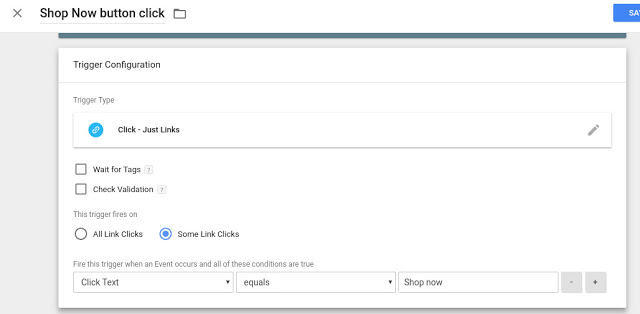
- Save
Step 3: Create a Shop Now button tag
- Create a new tag with a relevant name like ‘GA Button click’
- Select ‘Google Analytics – Universal Analytics’ as the tag type
- For ‘Track Type’, select ‘Event’
- Enter the event tracking parameters as below:
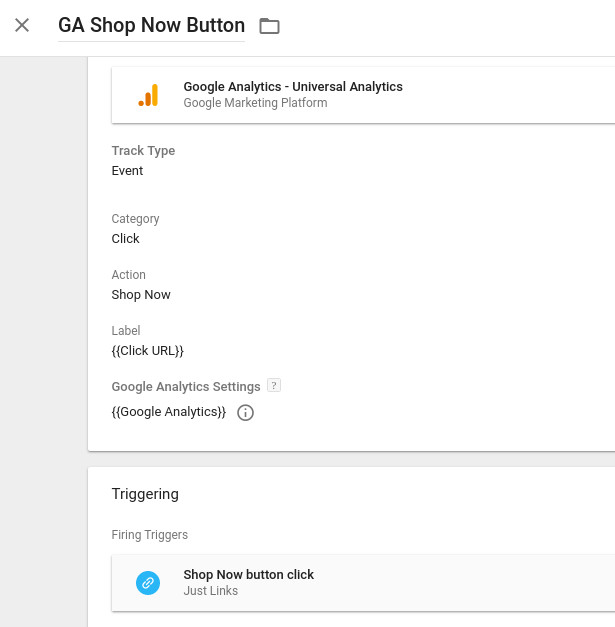
- Category: Click Action: Shop now Label: {{Click URL}}
- For ‘Triggering’, select the ‘Shop now button click’ trigger that you created earlier
Save Step 4: Preview in Google Tag Manager Use the Google Tag Manager preview to see if the tag fires as designed. Step 5: Cross check with Google Analytics’ Real-time stats. In Google Analytics, go to Real-Time>>Events. Any events fired in the last few minutes can be seen there.

